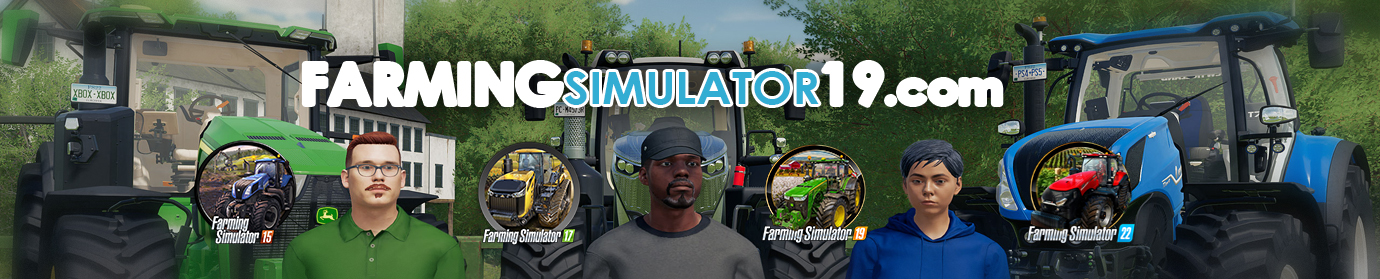When you download a mod file it will usually come in one of three file types.
1. EXE These are the easiest to install. Once the file has downloaded just double click on it and when it runs it will install itself, done, run the game and test it.
2. RAR These are compressed files, these can contain any files or folders which have been compressed to make downloading quicker. When the download finishes you need to extract all the files within the rar file. You will usually end up with either exe files or zip files. RAR files are also used for the map downloads and will usually require extracting to your data folder.
3. ZIP These too are compressed files. Check to see what files are contained within them. If there are zip or exe files then these will need to be extracted and exe files run. If a zip file contains the mod itself then the zip file needs to be copied into the mods folder of the game.
XP: UserMy GamesFarmingSimulator19Mods
Vista: DocumentsMy GamesFarmingSimulator19Mods
Dont forget that if you have the German version the folder names will be slightly different.
Windows XP and later will open zip files but you will need Winrar or a similar program to open rar files. These programs will also work with zip files.
Question: How can I install a Mod (zip file) in Mac OS X?
Answer: Copy the zip file into the following folder (don’t unpack the ZIP file): /Library/Application Support/FarmingSimulator19/mods
farming-simulator-mods-instral-mac-os2
The mod folder of the App Store version (Farming Simulator 19) is located here:
~/Library/Containers/com.focus-home.farmingsim19/Data/Library/Application Support/FarmingSimulator19/mods